本指南说明了如何下载 Fuchsia 源代码以及在您的机器上部署开发环境。
步骤如下:
1. 执行预检查 {#perform-a-preflight-check}
<!–
Fuchsia provides a preflight check tool
([ffx platform preflight][ffx-platform-preflight])
that examines your machine and informs you of any issues that may
affect building Fuchsia from source on the machine.
–>
Fuchsia 提供了一个预检查工具(ffx platform preflight),这个工具可以测试您的机器,并会通知您在该机器上可能会影响从源代码构建 Fuchsia 的任何问题。
注意:这个预检查工具只支持 x64 架构。目前 Fuchsia 不保证在其他宿主架构上能构建成功,比如 Windows 和 ARM64。
运行如下命令:
-
{Linux}
curl -sO https://storage.googleapis.com/fuchsia-ffx/ffx-linux-x64 && chmod +x ffx-linux-x64 && ./ffx-linux-x64 platform preflight -
{macOS}
curl -sO https://storage.googleapis.com/fuchsia-ffx/ffx-macos-x64 && chmod +x ffx-macos-x64 && ./ffx-macos-x64 platform preflight
2. 安装必备软件包 {#install-prerequisite-packages}
<!–
Fuchsia requires curl, file, unzip, and git to be up to date. The version
of git needs to be 2.28 or higher.
–>
Fuchsia 要求 curl、 file、 unzip 以及 git 等工具是最新版。 git 版本需为 2.28 或以上。
- {Linux}
安装(或更新)以下软件包:
sudo apt install curl file git unzip- {macOS}
<!–
Install the Xcode command line tools:
Note: Skip this step if ffx platform preflight shows that Xcode tools
are already installed on your machine.
–>
安装 Xcode 命令行工具:
注意:如果 ffx platform preflight 显示 Xcode 工具已经安装,则请跳过这一步。
xcode-select --install3. 下载 Fuchsia 源代码 {#download-the-fuchsia-source-code}
<!–
Fuchsia provides a [bootstrap script](/scripts/bootstrap) that creates a
directory named fuchsia and downloads the Fuchsia source code in that
directory.
–>
Fuchsia 提供了一个引导脚本,这个脚本会创建一个名为 fuchsia 的文件夹,并把 Fuchsia 源码下载到这里。
下载 Fuchsia 源码要求您机器上有大约 2 GB 的存储空间。根据您的构建配置,之后在构建 Fuchsia 时,您还额外需要 80 到 90 GB 的存储空间。另外,下载过程中也会使用大量的内存。建议您在此过程中关闭其他非必要的进程。
要下载 Fuchsia 源代码,请执行如下步骤:
<!–
1. Select a directory for downloading the Fuchsia source code, for example:
Note: You can set up Fuchsia in any directory. This guide selects
the $HOME directory as an example.
–>
-
选择一个 Fuchsia 源代码下载目录,例如:
注意:您可以在任何目录下设置 Fuchsia。本指南选择
$HOME作为示例。cd $HOME
-
运行引导脚本:
注意:下载 Fuchsia 源代码可能需要 60 分钟。
curl -s "https://fuchsia.googlesource.com/fuchsia/+/HEAD/scripts/bootstrap?format=TEXT" | base64 --decode | bash
<!–
This script creates the fuchsia directory and downloads the source code.
If you see the Invalid authentication credentials error during the
bootstrapping process, see [Authentication error](#authentication-error) for
help.
–>
这个脚本会创建 fuchsia 目录,并且下载源代码。
如果您在脚本运行期间看到了 Invalid authentication credentials 错误信息,请参考[认证错误](#authentication-error)章节寻求帮助。4. 设置环境变量 {#set-up-environment-variables}
Fuchsia 建议您按照如下操作更新 shell 配置文件:
<!–
* Add the .jiri_root/bin directory to your PATH.
The .jiri_root/bin directory in the Fuchsia source contains the
[jiri](https://fuchsia.googlesource.com/jiri) and
[fx](../../development/build/fx) tools that are essential to
Fuchsia workflows. Fuchsia uses the jiri tool to manage repositories in
the Fuchsia project, and the fx tool helps configure, build, run, and
debug Fuchsia. The Fuchsia toolchain requires that jiri is available in
your PATH.
–>
-
添加
.jiri_root/bin目录到您的PATH环境变量Fuchsia 源码中的
.jiri_root/bin目录包含了jiri和fx工具,这些是 Fuchsia 工作流中的必备工具。Fuchsia 使用jiri工具在 Fuchsia 的项目中管理仓库,而fx工具能够帮助配置、构建、运行以及调试 Fuchsia。Fuchsia 的工具链需要可以在您的PATH环境变量中找到jiri工具。
<!–
* Source the scripts/fx-env.sh file.
Though it’s not required, sourcing the
[fx-env.sh](/scripts/fx-env.sh) script enables a number of
useful shell functions in your terminal. For instance, it creates the
FUCHSIA_DIR environment variable and provides the fd command for
navigating directories with auto-completion. (For more information, see
comments in fx-env.sh.)
–>
-
使用“source”命令导入
scripts/fx-env.sh文件虽然这并不是必须的,但是使用“source”命令导入
fx-env.sh文件可以在您的终端中启用一系列有用的 shell 函数。比如,它会创建FUCHSIA_DIR环境变量,以及提供fd命令用来在目录中导航时提供自动补全 (要获取更多信息,请参阅fx-env.sh中的注释)。
注意:如果您不想更新您的 shell 配置,则请参阅在不更新 PATH 变量的情况下准备 Fuchsia。
要更新您的 shell 配置文件来设置 Fuchsia 的环境变量,请执行如下步骤:
<!–
1. Use a text editor to open your ~/.bash_profile file (in the example below,
we use the [Nano][nano]{:.external} text editor):
Note: This guide uses a bash terminal as an example. If you’re
using zsh, replace ~/.bash_profile with ~/.zprofile in the
following steps:
–>
-
使用文本编辑器打开您的
~/.bash_profile文件(在以下示例中,我们使用 Nano{:.external} 文本编辑器):注意:本指南使用
bash终端作为示例,如果您使用zsh,请在后续步骤中请替换~/.bash_profile为~/.zprofile:nano ~/.bash_profile
<!–
1. Add the following lines to your ~/.bash_profile file:
Note: If your Fuchsia source code is not located in the ~/fuchsia
directory, replace ~/fuchsia with your Fuchsia directory.
–>
-
在您的
~/.bash_profile文件中添加如下配置:注意:如果您的 Fuchsia 源码不在
~/fuchsia目录下,则请替换~/fuchsia为您的 Fuchsia 目录。export PATH=~/fuchsia/.jiri_root/bin:$PATH source ~/fuchsia/scripts/fx-env.sh
- 保存文件并退出。
-
要更新环境变量,请运行如下命令:
source ~/.bash_profile
<!–
1. Verify that you can run the following commands inside your
fuchsia directory without error:
–>
-
验证您可以在您的
fuchsia目录内运行如下命令且没有报错:jiri helpfx help
5. 配置防火墙规则(可选) {#configure-firewall-rules}
注意:这一步对构建或者运行 Fuchsia 并不是必需的。但是推荐您进行该步骤,以确保 Fuchsia 模拟器实例能在 Linux 上流畅运行。
(仅限 Linux)如果您计划在 Linux 中运行 Fuchsia,那么建议您运行如下命令,在宿主机上允许 Fuchsia 特定流量:
fx setup-ufw<!–
This script requires sudo (which asks for your password) to set the appropriate
firewall rules. (For more information on this script, see [setup-ufw][setup-ufw].)
–>
该脚本需要 sudo 权限(会要求您输入密码)来设置适当的防火墙规则。(要获取关于该脚本的更多信息,请参考 setup-ufw)。
后续步骤
要构建您第一个 Fuchsia 系统镜像,请参阅配置和构建 Fuchsia。
附录
认证错误 {#authentication-error}
<!–
If you see the Invalid authentication credentials error during the bootstrap
process, your ~/.gitcookies file may contain cookies from some repositories in
googlesource.com that the bootstrap script wants to check out anonymously.
–>
如果您在引导脚本运行过程中看到了 Invalid authentication credentials(无效的认证凭据)错误信息,那么您的 ~/.gitcookies 文件中可能含有来自 googlesource.com 中一些仓库的 cookie,引导脚本想要匿名检查。
要解决该错误,请使用以下方式之一:
<!–
* Follow the onscreen directions to get passwords for the specified
repositories.
* Delete the offending cookies from the .gitcookies file.
–>
- 按照屏幕上的指示为指定仓库获取密码。
- 删除
.gitcookies文件中有问题的 cookie。
在不更新 PATH 变量的情况下准备 Fuchsia {#work-on-fuchsia-without-updating-your-path}
下面的章节为设置环境变量章节提供了替代方法:
把工具复制到二进制目录 {#copy-the-tool-to-your-binary-directory}
<!–
If you don't wish to update your environment variables, but you want jiri to
work in any directory, copy the jiri tool to your ~/bin directory, for
example:
Note: If your Fuchsia source code is not located in the ~/fuchsia directory,
replace ~/fuchsia with your Fuchsia directory.
–>
如果您不想更新您的环境变量,但是想在任何目录中使用 jiri 工具,那么请把 jiri 工具复制到 ~/bin 目录中,比如:
注意:如果您的 Fuchsia 源码不在 ~/fuchsia 目录中,则请把 ~/fuchsia 替换为您的 Fuchsia 目录。
cp ~/fuchsia/.jiri_root/bin/jiri ~/bin<!–
However, you must have write access to the ~/bin directory without sudo. If
you don’t, jiri cannot keep itself up-to-date.
–>
但是,您必须在没有 sudo 的情况下对 ~/bin 有写访问权限。否则,jiri 无法自动保持最新版本。
添加符号链接到二进制目录 {#add-a-symlink-to-your-binary-directory}
<!–
Similarly, if you want to use the fx tool without updating your environment
variables, provide the fx tool’s symlink in your ~/bin directory, for
example:
Note: If your Fuchsia source code is not located in the ~/fuchsia directory,
replace ~/fuchsia with your Fuchsia directory.
–>
同样地,如果您想在不更新环境变量的情况下使用 fx 工具,则请在 ~/bin 路径中添加您 fx 工具的链接文件,比如:
注意:如果您的 Fuchsia 源码不在 ~/fuchsia 目录中,则请把 ~/fuchsia 替换为您的 Fuchsia 目录。
ln -s ~/fuchsia/scripts/fx ~/bin<!–
Alternatively, run the fx tool directly using its path, for example:
–>
或者,请直接使用 fx 工具的路径来运行,比如:
./scripts/fx help<!–
In either case, you need jiri in your PATH.
–>
无论哪种情况,您都需要 jiri 工具在您的 PATH 环境变量中。
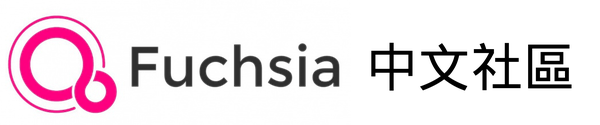
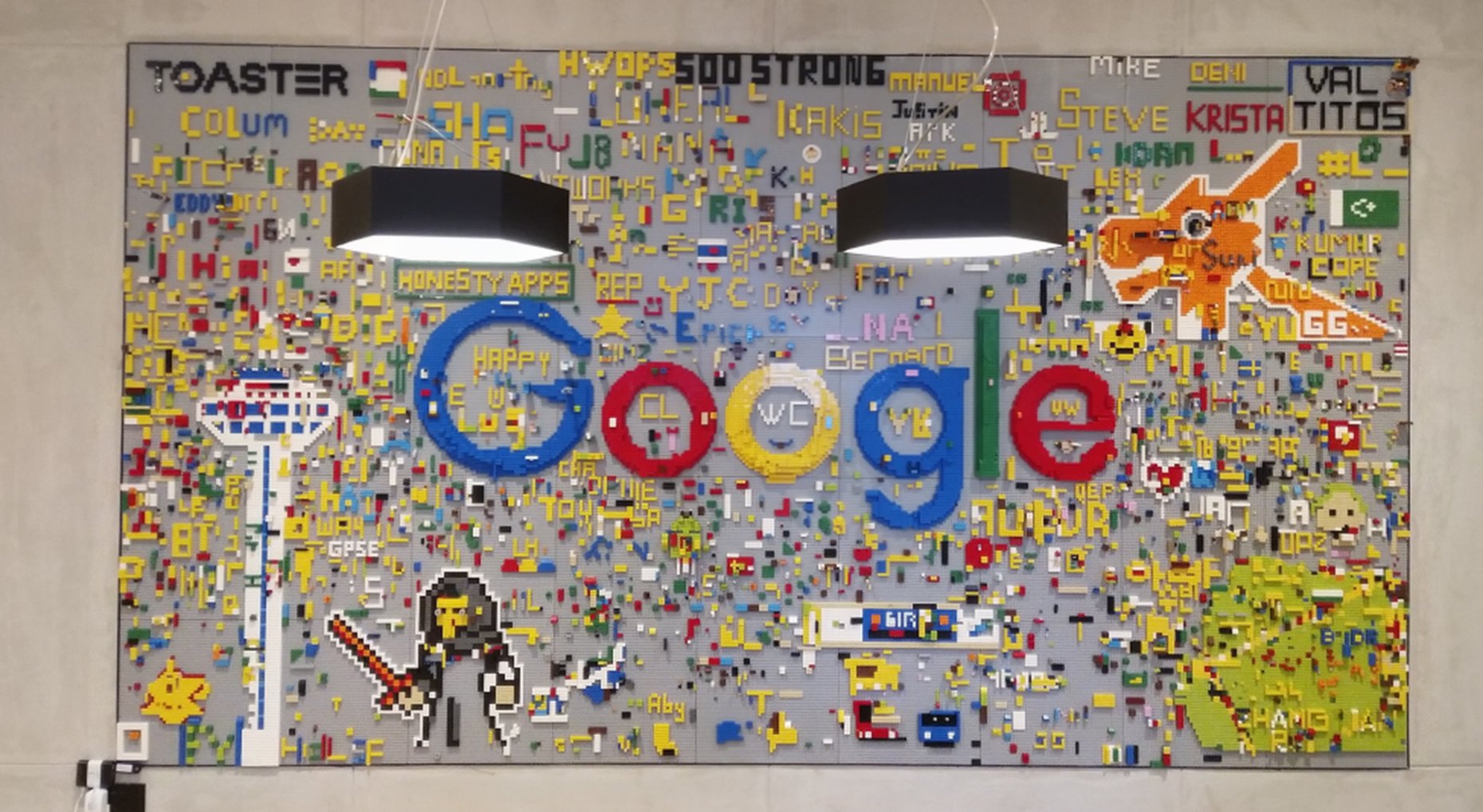

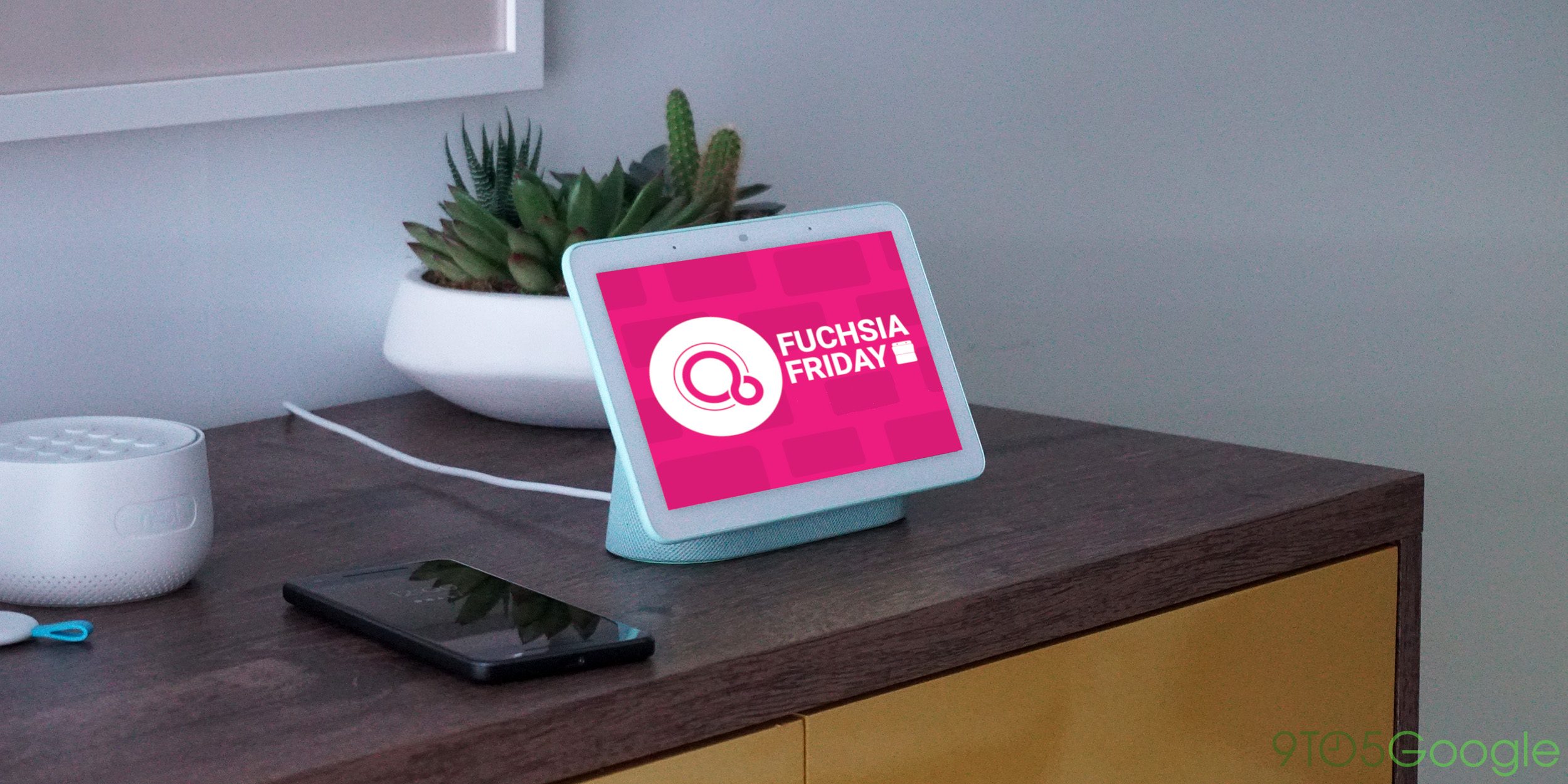

Comments